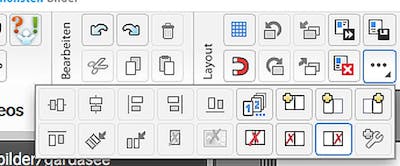Ordering the same photo book multiple times is no problem at all. But what if you don't need the entire photo book twice, but only individual pages of it?
While the family would rather see more pictures of the ceremony in the wedding photo book, friends might be happy to see a lot of photos of the party later in the day. Creating two photo books at once is very time-consuming.
The uncomplicated solution: just redesign a few pages in the second photo book for your friends and copy the majority from the first book. With a little trick this is easily possible.
- Open the Pixum Photo World Software twice on your computer.
- In the first window, open the photo book from which you want to copy pages. In the second window, prepare the photo book to be filled with the copied pages. Important: Both photo books must have the same format!
- Select the desired page in the first book with Ctrl + a (cmd + a on the Mac) and then copy it with Ctrl + c (cmd + c on the Mac).
- Go to the second photo book and paste the page in the appropriate place with Ctrl + v (or cmd + v). You have now copied the entire page into the new photo book.
Attention: Unfortunately it is not possible to copy the background of a page directly. This must be inserted into your new photo book again. However, clipart and text fields are duplicated just like photos.