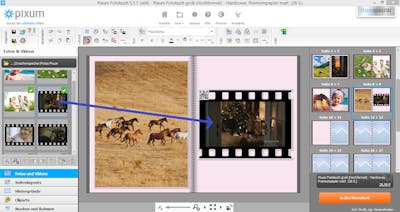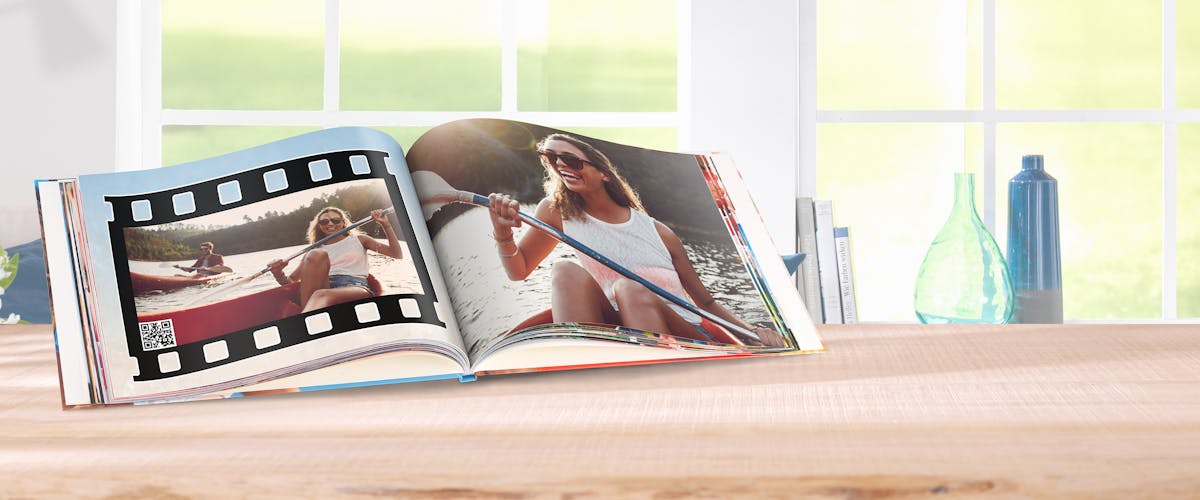
Learn how to add your favourite video memories to your Pixum photo book!
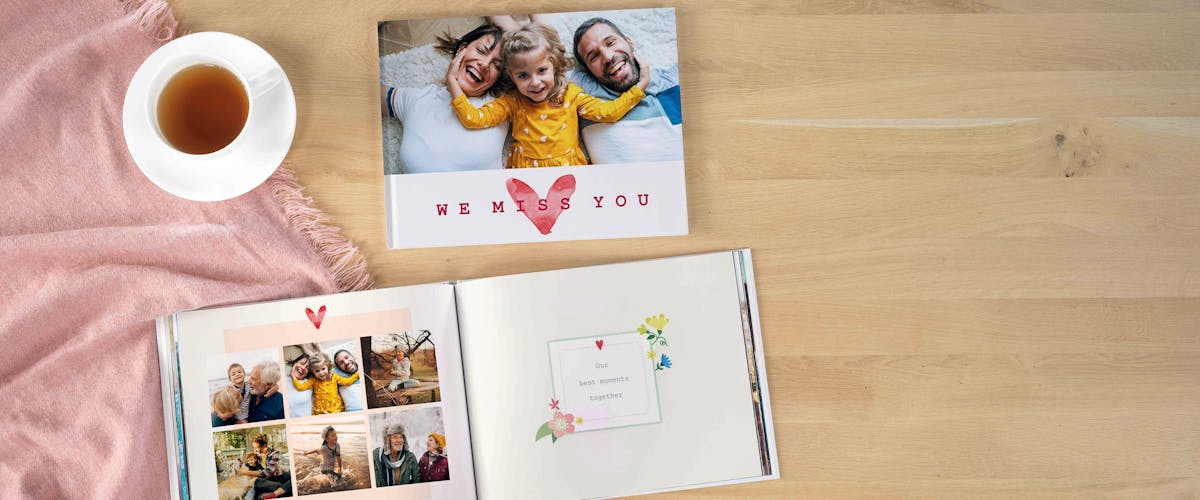
Get creative with the Pixum Photo Book and find great design ideas!
Adding videos to your photo book
Noone needs professional equipment nowadays for shooting good quality videos thanks to smartphones & Co. But what to do with all these video clips from the holiday trip, family picknick or the baptism ceremony?
Being stored on a hard disk, the video memories do not change much in our everyday life. Therefore Pixum offers you a great possibility to add videos to your Pixum Photo Books. Let us show you, how this works.
Add a video to your book in only 4 steps
Adding a video to a printed album? This might seem impossible at first. A small trick allows you to capture your most beautiful videos in a Pixum Photo Book.
Forever.
When placing a video clip (shot with your camera or smartphone) into your Photo Book project you will see a so-called QR code (stands for: "Quick Response"). The QR code can easily be scanned with a mobile device and - voliá - your video will be played in your mobile browser in it's best quality.
Adding videos is as simple as adding photos - per drag and drop.
This is how you add a video to your photo album:
- Select the videos clip and photos in the Pixum Photo World software or the mobile Pixum Photo World app.
- Choose the video you would like to add to your photo project and drag it (by holding down the left mouse button) onto the photo book page. Video files appear with a black filmstrip so that you can easily identify these on a photo book page.
- A QR code will automatically appear. This means, the video clip has successfully been integrated to your photo book project.
- Normally, only one frame of the video represents the whole file on the book page. You can add more snaps from the video by double clicking it.
Adding a video to a photo book might seem a crazy idea first, but is so easy and definitely gets those happy moments back!
Quickly download the Photo Wolrd software and get creative »
Install the Pixum Photo World app if you prefer working mobile »
Scan QR code and play it on your mobile device
After you have placed a video clip into the photo book, there appears a snap to represent this very video and a QR code.
By scanning the code you get access to the video file and can view the video on your smartphone or tablet.
How to scan and play the video
- To be able to play the saved video clip your device requires a QR code scanner.
- There is often a pre-installed scanner app, but you can alslo download one of the free QR code scanner for Android or iOS.
- To do so, simply search the Google Play or the Apple App Store for a "QR code scanner" or "QR code reader" and download a free app of your choice.
- As soon as the app has been installed you can run it and hold your device camera over the QR code printed on the photo book page, for the app to scan it.
- The app reads the code and loads the unique link to your saved video clip in the mobile browser.
- Enjoy!